Moon Pink Edit
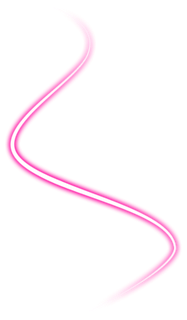
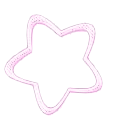

Open the photo and stay on the Home tab
Open a photo to edit
Backlight > Default
Bloom > Low
Filter > Film Effect > cross-process > Middle
Bright, color> Contrast Enhancement > Middle
Filter > Linear gradient> right> 42% range, 0 edge, color> pink (ok
Filter> Linear gradient> right> 19% range, 0 edge, color> white (ok
Filter > Linear gradient> right> 5% range, 0 edge, color> pink (ok
Go to Object > select the brushes You download and adjust on the image
to decorate.
Go to Object > so straight> 2 thickness, choose the color (do the two lines below).
Go to Object > Symbol> Wingdings 2> find the ball and pick your color.Go to object > Video> and select the crown and the light
Now Click Photo + object
Home > Frame > 01 printline > Click photo + Frame
Home > Frame > Round 05 > Click photo + Frame

No comments:
Post a Comment