If you want any effect then mail us at photoscapeediting@hotmail.com
If You HAve ANy ReQ! Then Mail Us… How To Save : Right Click on the Image --Then Save Image as
MATERIAL:
O1. Open PhotoScape click "Editor" and change to the ward "Object".
O2. Open transparent image through the panel on the left side of the program.
O3. Click the tool “Text "and adjust as follows:
Size: 60 -100, Color: Black, Opacity: 0,
Shadow: Click “Apply”, Color: Black, Blur: Top One: 5, X: 2, Y: 2
Anchor: Centre and Click OK and click on Photo + Object
O5. Change to the ward "Home", click "Brightness, Color> Color Balance" and set the box this way:
Cyan: 100
Magenta: 0
Yellow: 0
Click ok
O6. If you want the color of your wireless light remains red, skip this section.
Click the center button "Brightness, color" and change the value "Hue" to get the desired color for your line of light.
O7. Back to the ward "Object", click the tool "Text "and this time setting like this:
Size: 60 -100, Color: White, Opacity-100.
Unclick the shadow tick button
Anchor: Center
Click on "Photo + Object", check the box "Combine your photo with objects" and hit "OK".
O8. Change to the ward "Crop" select only the area of text, and then click "Crop”
O9. Ready! Now save your text
No comments:
Post a Comment